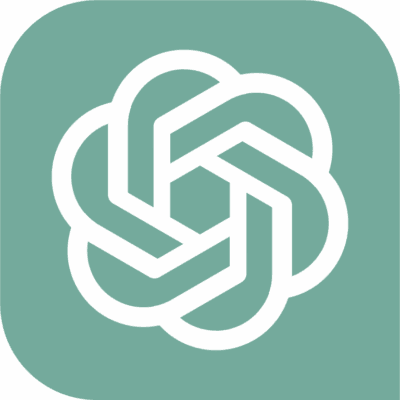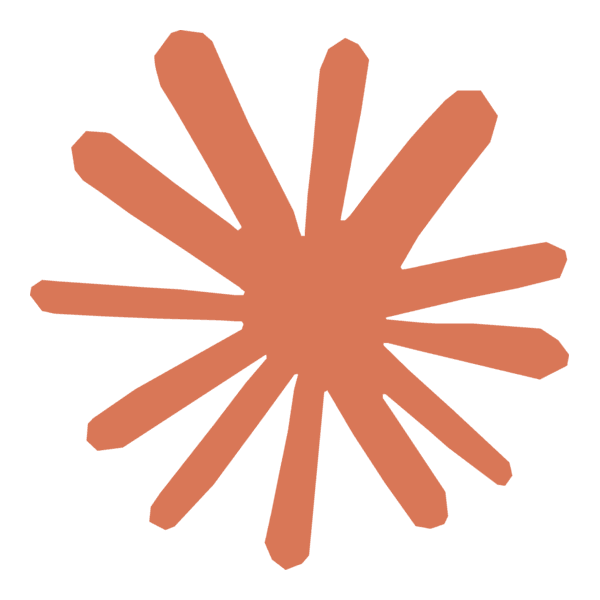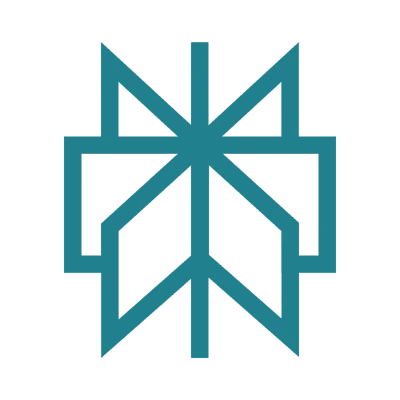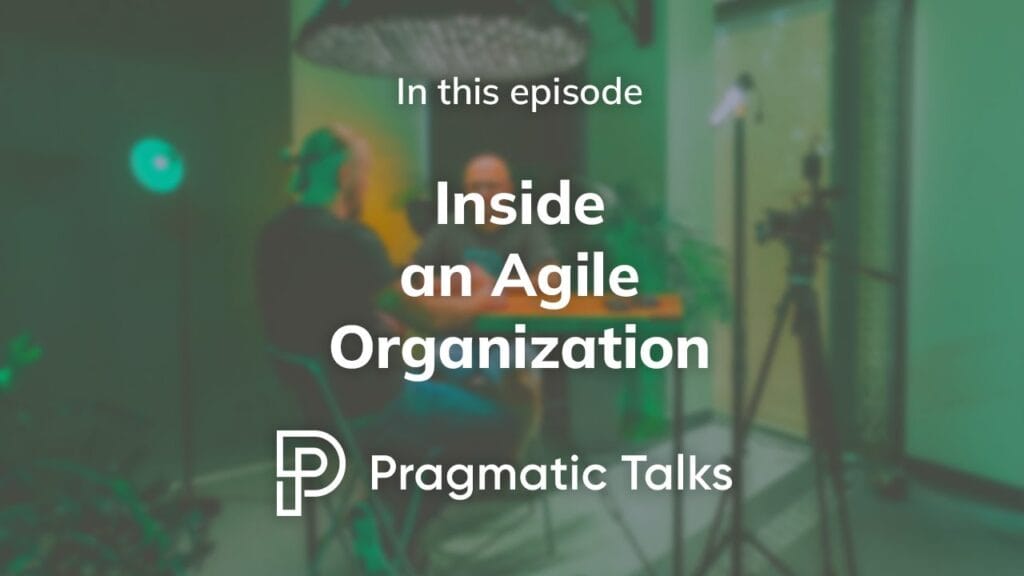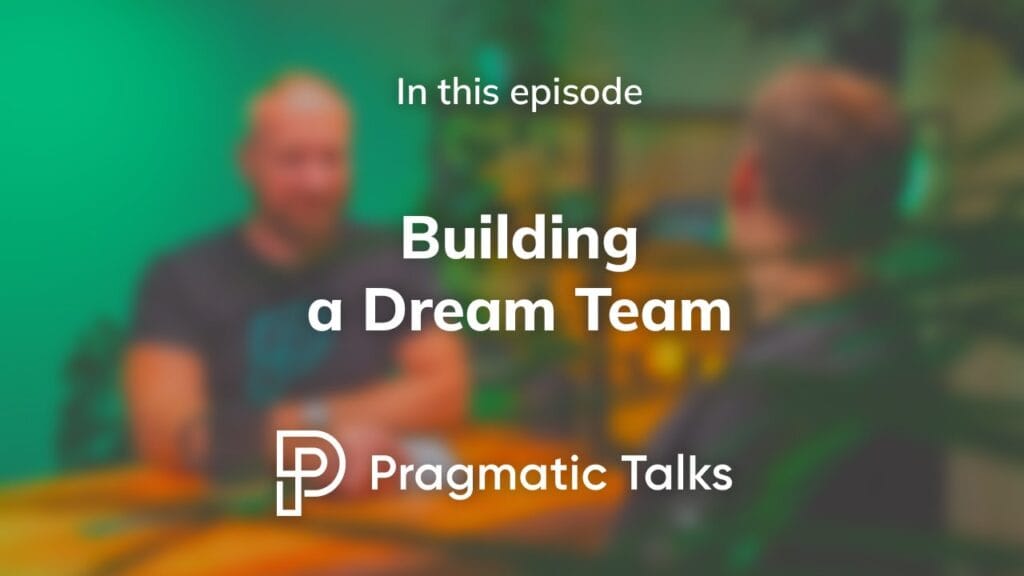How to Build an AI Agent (No Coding Required)
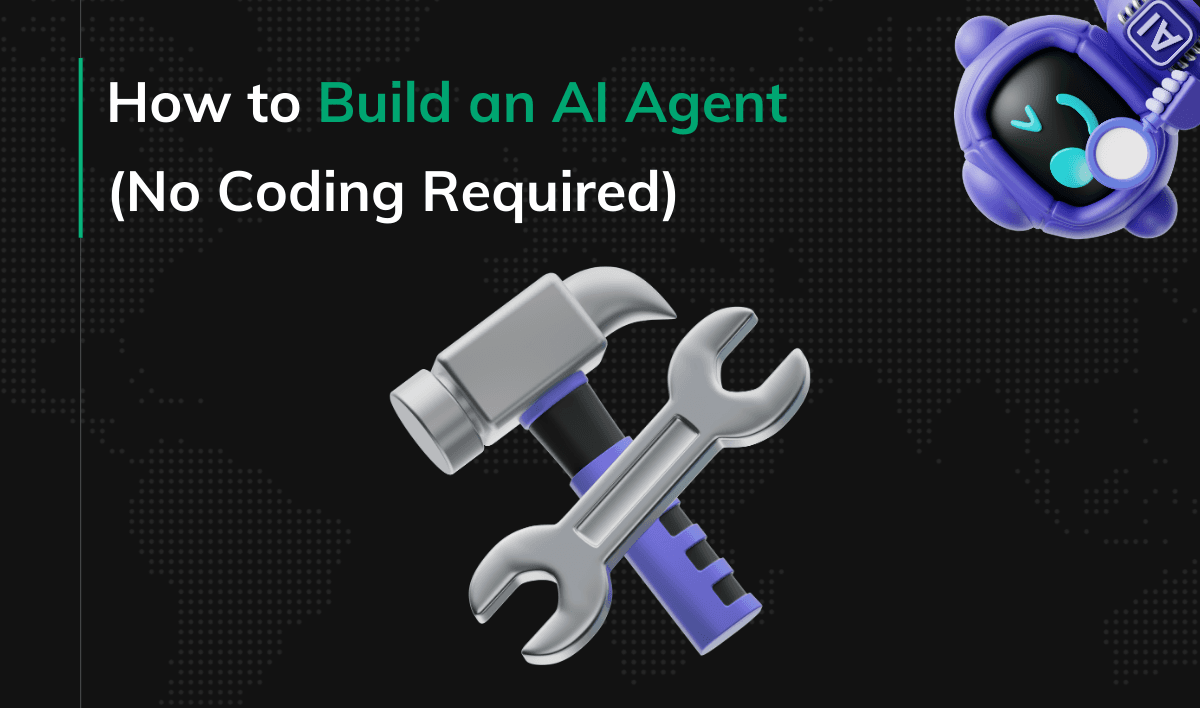
You do not need to code to put an AI agent to work. The real blocker is knowing which path to take and how to avoid rabbit holes. In this guide, you’ll learn how to build an email‑handling agent step by step. The process I’ll share applies to most other AI agents up to moderate complexity. You’ll see two proven paths for non‑technical readers: supervised actions with Claude Desktop plus MCP, and always‑on automation with n8n templates. I’ll teach you how to start small, validate results, then scale to background automation.
Key Points
|
Tools You’ll Use (Claude + MCP, n8n) — No Code Required
- MCP (Model Context Protocol): an open standard that lets AI clients securely call capabilities from local or remote tools.
- Claude Desktop: Anthropic’s desktop chat app that supports MCP, so the model can use your tools with your permission.
- n8n: a no‑code/low‑code automation platform for always‑on, multi‑step workflows (Cloud or self‑hosted).
Trying to build something more complex? For an advanced toolstack, see: Top Tools for Building AI Agents.
How to Choose: Claude + MCP vs n8n for Email Automation
You will move faster if you aim at one practical outcome and pick the lightest approach that achieves it. If you want to act on demand with tight control, use Claude Desktop with MCP. If you need background automation and shared visibility, use n8n templates.
Examples you can ship today include categorizing recent emails, generating a daily inbox summary, and drafting replies for your review. Choose Claude plus MCP when you want on‑demand control; choose n8n when you need always‑on triggers, history, and collaboration. Start with whichever aligns with your goal.
How to Set Up in Minutes (Gmail, Claude + MCP, n8n)
Either route is quick to start. You need a Gmail account with OAuth consent, a free Claude Desktop install or an n8n Cloud trial, a browser, and 10 to 30 minutes. Costs are minimal for small tests. If you choose the Claude + MCP route, browse the MCP docs and directory of ready‑to‑use MCPs to find a Gmail‑capable server. If you choose the n8n route, explore its workflow templates to find starting points.
- Claude Desktop plus MCP setup: install Claude Desktop, add a Gmail‑capable MCP per its documentation, complete OAuth, and confirm the tool appears in Claude’s tool list. You can now ask Claude to fetch, label, or summarize a small set of emails with your confirmation.
- n8n Cloud setup: start the free trial, open the editor, and connect Gmail via OAuth. Import a relevant template from the gallery, wire credentials, and run it on five recent messages to verify the flow end to end.
Security reminder: approve the minimum OAuth scopes, store API keys in n8n Credentials, and avoid pasting secrets directly into prompts.
How to Build the Email Agent with Claude + MCP
Use MCP in Claude (How It Works Here)
You’ve already seen what MCP is. In this flow we’ll use a Gmail‑capable MCP so Claude can, with your approval, call Gmail actions—read recent messages, apply labels, and draft replies—directly from the chat. The advantage is minimal setup and strong control: you review and approve actions before they run.
Connect Gmail and Run Your First Task
Start by authenticating Gmail through your chosen MCP following its documentation. If you still need a Gmail‑capable option, try the Gmail MCP server for Claude Desktop. After OAuth, restart Claude Desktop if prompted, then verify the tool is available. Ask Claude to fetch the last ten emails and propose labels or a short daily summary. If authentication fails, open Claude’s local logs and check prerequisites like your Node version, then paste any stack traces into your AI assistant to get targeted fixes. Updating Node or repeating OAuth often resolves setup issues.
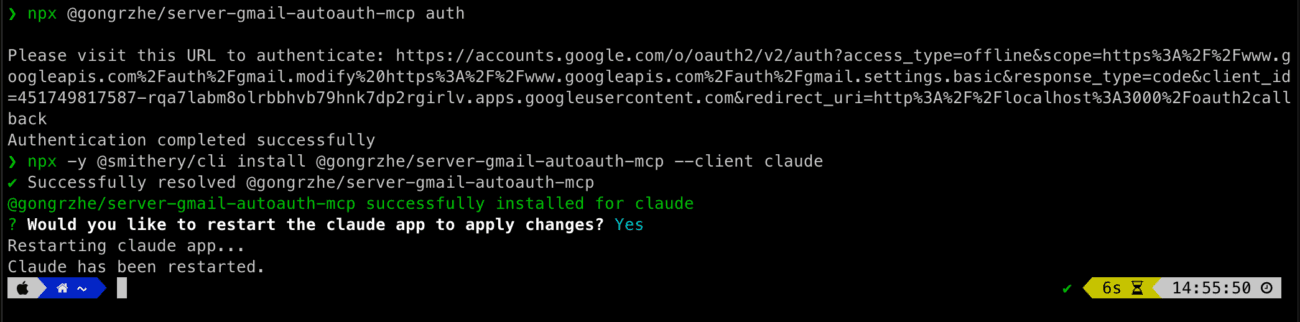
Add Simple Guardrails
Treat outbound actions as propose then confirm. Have Claude draft a reply but require your approval before sending. Limit early experiments to today’s messages, log actions to a note or spreadsheet, and expand only after you are satisfied with accuracy and tone.
How to Automate Email End-to-End with n8n Templates
Start in n8n Cloud (Fastest Path)
Use the free trial to validate your idea with no servers to manage. Create a workspace, open the editor, and add a Manual Trigger so you can iterate quickly before enabling any schedule.
Copy a Template and Wire Credentials
You do not need to design from scratch. Import a relevant template from the n8n workflow templates gallery, connect Gmail via OAuth, and test it with a handful of messages. Adjust nodes later once the flow runs end to end.
Use n8n’s AI Assistant to Build Faster (Nodes, Expressions, Debugging)
The built‑in AI Assistant in n8n Cloud can speed up workflow creation from inside the editor. It helps with node configuration, expressions, and debugging without reading your actual item data.
- Debug a failing node: Ask what the error likely means and get concrete fixes (for example, wrong field name or missing OAuth scope), then re‑run.
- Write expressions or Function code: Describe the mapping you need and receive a ready {{$json[“field”]}} expression or a Function snippet to paste.
- Find the right nodes and connect services: Describe your goal and let the Assistant suggest relevant nodes (e.g., Gmail, Google Sheets, AI nodes) along with the minimal credential steps and required scopes.
Example: Smart Email Responder (n8n)
A complete pattern already exists for many inbox tasks. The smart email responder workflow template (n8n) shows how to ingest messages, classify them, draft context‑aware replies, and even schedule calendar invites. Use it as a blueprint for your own categories, rules, and logging.
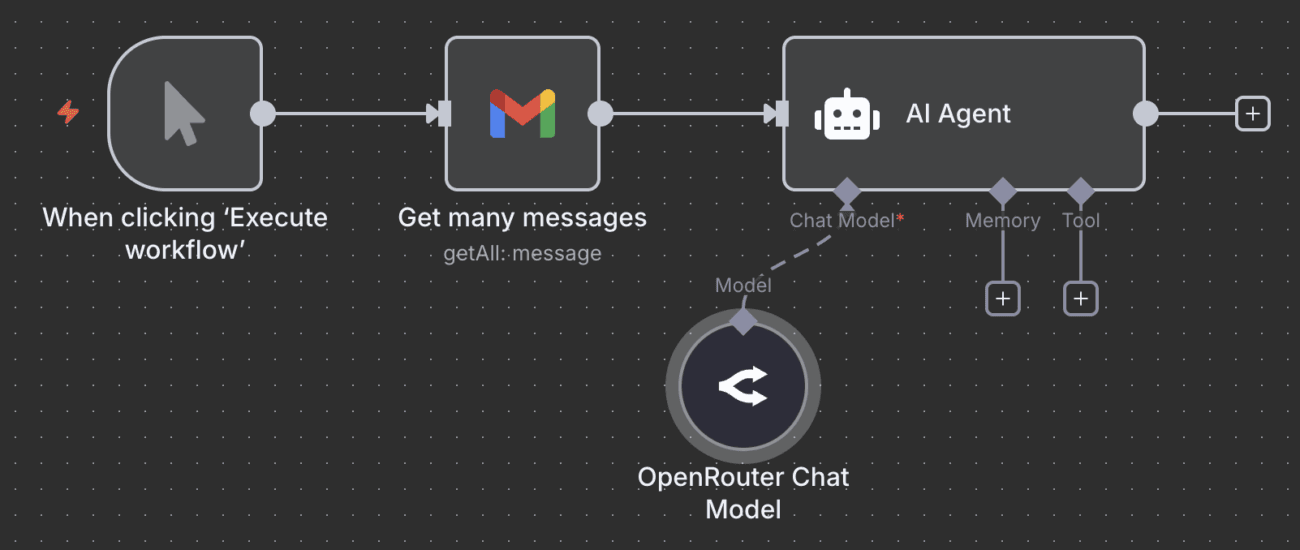
n8n workflow overview: Manual Trigger → Gmail “Get many messages” → AI Agent using an OpenRouter Chat Model. Add Memory or Tool inputs to extend actions like filing, replying, or scheduling.
How to Keep a Human in the Loop (Safeguards)
Route proposed replies to a Slack DM thread, save drafts to a folder, or require a simple “Approve or Reject” interaction before anything is sent. Add rate limits, set confidence thresholds for auto‑actions, and keep a draft‑only mode available while you tune quality.
How to Validate and Improve Results Safely
Prove the workflow on a small slice, then expand with confidence.
- Start small: process five recent emails and spot‑check results for accuracy and tone.
- Improve instructions: refine prompts and categories, add clear label rules, and constrain actions.
- Keep control: require approval for any outbound email until accuracy stays high for a week.
- Measure success: track time saved, reduction in manual sorting, and error rate to decide what to automate next.
When to Move from Claude + MCP to Always-On n8n
Switch when you repeat the same MCP steps daily, when you cannot be present to approve actions, or when teammates need visibility. n8n provides always‑on triggers, history, credentials storage, and a shared editor, which is better for multi‑step flows and background work.
How to Troubleshoot and Scale Without Coding
Use AI to help you debug. Share concise logs and errors, then apply the smallest change that could fix the issue. Typical fixes include updating your Node or runtime version, re‑running OAuth, reducing batch sizes to five items while testing, and adding retries with backoff. Prefer active tools and templates with recent updates, open issues, and community usage.
When You Need a Custom Agent (Security, Governance, Integrations)
Templates carry you far, yet some workflows need governance, security reviews, or deep integration. Consider a custom agent when you process sensitive documents, coordinate across many systems, or need detailed audit trails and permissions. If you are reaching that point, explore our AI agent development services. We’ll align automation with your goals and add robust safeguards.
Conclusion
You can build a useful agent in an evening by choosing one outcome, then picking the lightest path that delivers it. Use Claude Desktop with MCP for supervised, on‑demand actions and n8n templates when you need always‑on, multi‑step automation. Validate on a small sample, keep a human in the loop for anything sensitive, and add safeguards as you scale. When you outgrow templates, consider a tailored build to meet higher stakes and stricter requirements.